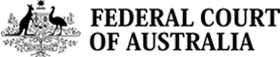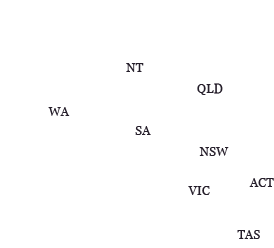Practice Note GEN 3
On 25 October 2016, as part of the National Court Framework reforms, all existing practice documents were revoked and new national practice notes were issued, effective immediately.
Please note: Notwithstanding the formal revocation of this practice note, litigants may continue to refer to this particular revoked practice note's contents while the Court is developing a number of technology resources to support the new Technology and the Court Practice Note (GPN-TECH).
Use of Court Forms
Practice Note GEN 3 issued on 1 August 2011 is revoked and the following Practice Note is substituted.
The Chief Justice has approved forms for the purposes of the Federal Court Rules 2011 under Rule 1.52. The forms are published on the Court’s internet home page http://www.fedcourt.gov.au.
The approved forms are in MS Word format and may be used directly from the website.
Each form has an approval date shown below the footer on the front page:
[Form approved 01/08/2011].
If a form is amended, the version and new approval date will be shown, for example:
[Version 2 approved 12/04/2012]
The forms published on the Court’s website will be the latest versions.
This Practice Note should be read in conjunction with Practice Note CM 23 which deals with the electronic court file and the preparation and lodgment of documents.
1. Instructions
To assist users, the forms contain instructions, which are set out in MS Word fields enclosed by square brackets.
Sometimes the user is instructed to insert details, for example:
[Insert capacity: Applicant / Lawyer for the Applicant]
To insert details into a MS Word field, place your cursor inside the square brackets and left mouse click to highlight the field. Then type as instructed, eg. Lawyer for the Applicant.
Other instructions offer guidance without requiring details to be inserted, for example:
[*Delete this section if you do not claim interlocutory relief]
If you do claim interlocutory relief, insert details of the interlocutory relief sought and then delete the instruction. If you do not claim interlocutory relief, delete both the instruction and all of the text about interlocutory relief that appears on the form.
Before filing, delete all of the instructions in MS Word fields in square brackets. Place your cursor inside the square brackets, left mouse click then press “delete”.
2. Court headers
For District Registry, insert the State or Territory, eg. Victoria.
For Division, insert either General or Fair Work. See Rule 2.13(1)(b) and Practice Note CM15
Insert the proceeding number assigned by the Registrar to the originating application for the proceeding or to the notice of appeal.
3. Parties
3.1 The approved Form 1, Title - all parties, is used when all parties to the proceeding must be named on the form. As required by Rule 2.13(4), use the all parties format for:
- an originating application (including a third party cross-claim);
- a notice of appeal;
- a document to be served on a person not a party to the proceeding; and
- an order.
Only a very small number of documents in a proceeding will require the all parties format.
In Form 1, Title - all parties, only the first named party appears in the header on the front.
The 2nd and other parties are named in the schedule at the back of the form. A schedule is attached to all approved forms that require “all parties” to be named.
| Example of header in an originating application with 2 applicants and 1 respondent: James Green and another named in the schedule XYZ Pty Ltd |
| Example of header in an originating application with 3 applicants and 1 respondent: James Green and others named in the schedule XYZ Pty Ltd |
| Example of schedule showing multiple applicants Applicants |
In the schedule, do not name a party who has already been named in the header.
3.2 Use the approved Form 3, Title- abbreviated parties for documents where Form 1 is not required.
To complete the abbreviated parties header, insert the first named party and then type as instructed:
[if 2 or more add "and another" or "and others"].
| Example of header for abbreviated parties with 2 applicants and 1 respondent: James Green and another XYZ Pty Ltd Example of header for abbreviated parties with 3 applicants and 1 respondent: James Green and others XYZ Pty Ltd |
Do not attach a schedule to forms with the abbreviated parties header, even if there are multiple parties.
Only those forms listed in Rule 2.13(4) require the names of all parties.
3.3 Other headers
- Use Form 2, Title - no respondent for a proceeding without a respondent.
- See also Form 112, Short Title - Native Title proceeding.
4. Cross-claims - headers, schedules and parties
4.1 Cross-claim header
The header of a document filed in a cross-claim must:
- name the first applicant and first respondent in the principal proceeding;
- name the first cross-claimant and the first cross-respondent in the relevant cross-claim; and
- if there are multiple cross-claims in the proceeding, state the number of the relevant cross-claim. (Cross-claims should be numbered according to the order they are filed. If there is only one cross-claim, do not call it the first cross-claim.)
In the header on the front of the form, do not name the parties in other cross-claims.
| Example of all parties header in a document filed in relation to a third cross-claim in a multiple cross claim proceeding: James Green and others named in the schedule XYZ Pty Ltd Third Cross-Claim Cross-claimants Robert Brown |
Example of abbreviated parties header in a document filed in relation to a third cross-claim in a multiple cross claim proceeding:
| James Green and others XYZ Pty Ltd Third Cross-Claim Robert Brown |
4.2 Cross-claim schedule
Attach a schedule only if the document is a type that requires the all parties format. See Rule 2.13(4).
If a schedule is required, insert:
- names of the 2nd and other parties to the principal proceeding;
- names of the 2nd and other parties to the relevant cross-claim (cross-claimants and cross-respondents); and
- the number of the relevant cross-claim (if there are multiple cross-claims).
Then list details of all previous cross-claims in the proceeding (if any). Specify the number of each cross-claim and the names of all parties, including the first named, to each cross-claim.
Illustration of schedule in a document involving the third cross-claim
Applicants
Second Applicant: [Name of second applicant in the principal proceeding]
Respondents
Second Respondent: [Name of second respondent in the principal proceeding]
Third Cross-Claim
Cross-claimants
Second Cross-claimant: [Name of second cross-claimant in third cross-claim]
Cross-respondents
Second Cross-respondent: [Name of second cross-respondent in third cross-claim]
Third Cross-respondent: [Name of third cross-respondent in third cross-claim]
First Cross-claim
Cross-claimants
First Cross-claimant: [Name of first cross-claimant in first cross-claim]
Second Cross-claimant: [Name of second cross-claimant in first cross-claim]
Cross-respondents
First Cross-respondent: [Name of first cross-respondent in first cross-claim]
Second Cross-claim
Cross-claimants
First Cross-claimant: [Name of first cross-claimant in second cross-claim]
Second Cross-claimant: [Name of second cross-claimant in second cross-claim]
Cross-respondents
First Cross-respondent: [Name of first cross-respondent in second cross-claim]
Second Cross-respondent: [Name of second cross-respondent in second cross-claim]
4.3 Cross-claims - reference to parties
Where multiple cross-claims are involved, to avoid confusion, clearly identify the parties throughout the document.
When referring to a party, state the relevant number of cross-claim as well as the role of the party, eg. “First cross-claimant in third cross-claim”.
5. Details in the footer on front page
Rule 2.16 specifies the details to be inserted at the foot of the front page in each document filed in a proceeding. Each approved form has a footer with these details, including:
- the name and role of the party on whose behalf the document is filed, eg. XYZ Pty Ltd, the Respondent. If the document is filed on behalf of a large number of parties, briefly describe the parties without naming them, eg. the First to twenty-fourth respondents. In a document filed in a cross-claim, specify the party’s role in the cross-claim, eg. Andrew Smith, First cross-claimant to third cross-claim.
- the name of the person or lawyer responsible for preparation of the document.
- the contact telephone and fax numbers and email address. You may add additional contact information eg. DX, mobile phone etc if required. These are contact details only. They do not form part of the address for service.
- the filing party’s address for service. Insert the place /street address and email address for service.
- although not required by the rules, the footer includes the name of the law firm representing the filing party. The user may add the name of a contact lawyer also.
To insert the required information, double click on the footer to open the footer and insert the details. After completing, click in the body of the form to close the footer.
Example standard footer
| Filed on behalf of (name & role of party) | XYZ Pty Ltd, the Respondent | |||||||||
| Prepared by (name of person/lawyer) | Patricia Partner | |||||||||
| Law firm (if applicable) | Law Firm & Co. |
|
| |||||||
| Tel | 03 98761234 | Fax | 03 7234 5679 | |||||||
| | ssolicitor@lawfirmandco.com.au | |||||||||
| Address for service | Law Firm & Co, Level 20, Ocean View Towers, 19 Broadgate Road Melbourne VIC 3000 Email: reception@lawfirmandco.com.au | |||||||||
|
| [Form approved 01/08/2011] | |||||||||
6. Service
Users are reminded that the term file is defined in Schedule 1 of the Federal Court Rules 2011 to mean “file and serve”, unless the context otherwise requires.
7. Abridgment of service
The Court may extend or shorten the time for service of any document, see Rule 1.39. For example, an originating application must be served at least 5 days before the return date under Rule 8.06. If the Court has ordered that the originating application be served less than the usual 5 days, the registry will insert a different date in the following section on the front page:
The Court ordered that the time for serving this application be abridged to
[Registry will insert date, if applicable].
If time is not to be abridged, this section may be deleted from the form.
8. Address for service
In addition to including the address for service in the footer, a party must specify its address for service in the body of many approved forms:
The [party]’s address for service is:
Place: [see rule 11.01]
Email:
Rule 11.01 requires that, if a person is represented by a lawyer, an email address must be given as an address for service of documents. Other methods of service are also permitted by agreement between the parties in accordance with Rule 10.28. As examples, service to a facsimile number or DX address may be agreed. If a party wishes to agree to other methods of service adapt the appropriate form accordingly.
9. Draft orders
There is no approved form for orders. Orders are Court produced documents. If a party wishes to prepare consent orders or submit draft orders, then the party must use the approved Form 1 and insert the words:
The Court orders that: followed by the orders sought.
An example of an order made at a directions hearing is annexed to this Practice Note.
See paragraph 7.16 of Practice Note CM 23 for information about lodging proposed consent orders in any proceeding created with an electronic court file.
10. Affidavit (Form 59)
The form of affidavit complies with Rule 29.02. Page numbering starts on page 1 and details of the deponent are set out on the first page.
The form includes a table of contents, which should be used except for short affidavits that do not exceed 10 pages in length. The new form contains a note encouraging the use of paragraph headings, which will assist navigation, particularly in longer affidavits.
On the last page of the form, there are detailed instructions about completing affidavits. These instructions must be deleted from the affidavit before the deponent swears or affirms the affidavit.
See paragraphs 6.11 to 6.16 of Practice Note CM 23 for information about preparing and lodging affidavits.
11. Bill of costs (Form 127)
A bill of costs is now an approved form.
This form must be used for long form bills and may be used for short form bills, if convenient.
The costs and the disbursements are set out separately.
Each page is calculated separately. You must provide a separate total at the bottom of each page, for that page only. Do not carry forward amounts to the next page.
The last page of the form contains detailed instructions about completing the bill. Delete this page before filing.
12. Fast track proceedings
Practice Note CM 8 provides for proceedings conducted under the Fast Track Directions. There is no specific provision in FCR 2011 for fast track proceedings. Use and adapt the form set out in the annexure to Practice Note CM 8 in accordance with the approved Form 1 (all parties) or Form 3 (abbreviated parties) format. A sample form is available on the FCA website.
13. Corporations forms and bankruptcy forms
This practice note does not apply to forms prescribed by the Federal Court (Corporations) Rules and the Federal Court (Bankruptcy) Rules.
See Schedule in the RTF version (173.7 KB)