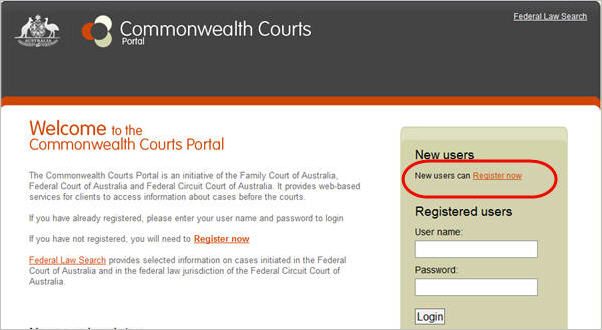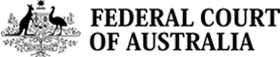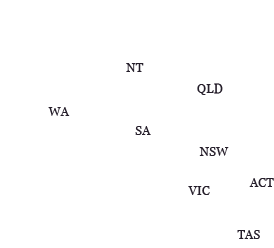How to Track a Case
Using the Commonwealth Courts Portal (CCP)
Anyone can track a case in the Federal Court by registering as a user of the Commonwealth Courts Portal (CCP). By tracking a case, users will receive notifications when there is any activity on a case, such as when new listing dates are added, documents are lodged or when dates for Judge's orders or judgment delivery are added.
Please note: while all members of the public can track a case, only parties and their legal representatives are able to view documents lodged in a case, and only if those documents are available electronically. Judges' orders and judgments, on the other hand, can be viewed by anyone.
If you are a party (or a legal representative) to a matter and are unable to view eLodged documents, see the Guide to using the Commonwealth Courts Portal for information on how to access your file.
How to track (or star) a case
1. If you are a registered user, login to the Commonwealth Courts Portal. (If you are not registered, first read How to Register)
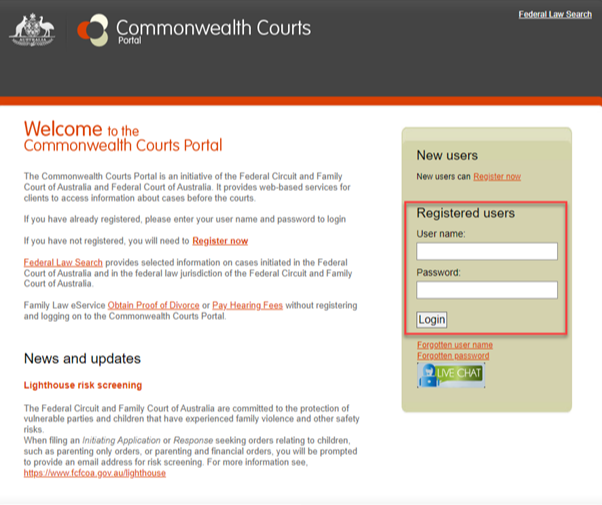
2. Click on Federal Law Search on the main page.
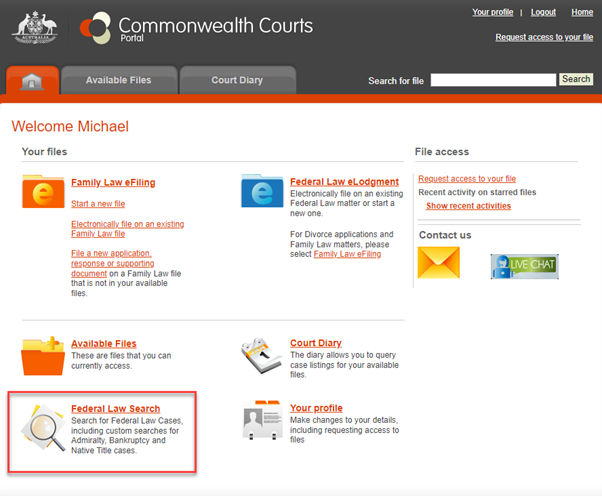
3. The search screen will display - search for the case you wish to track.
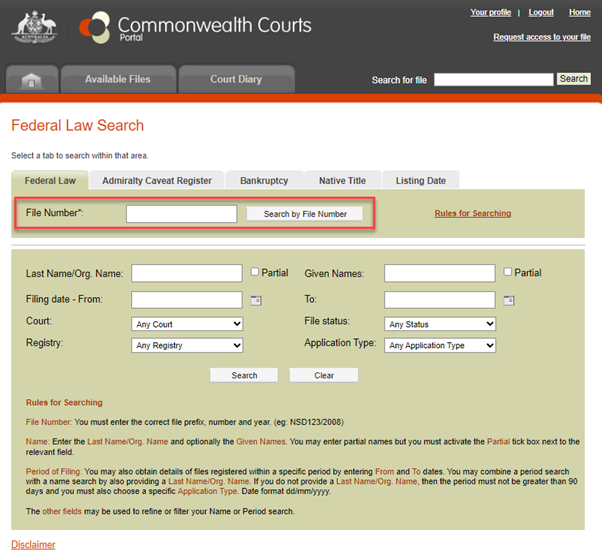
4. When you've found the case, click on the star next to it.
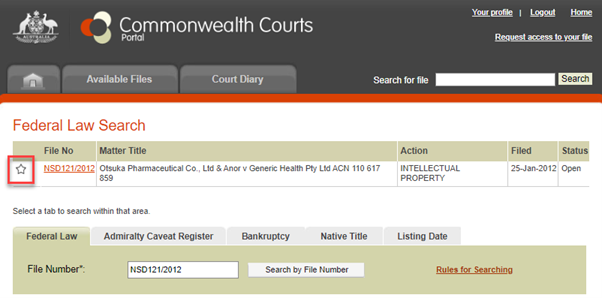
5. Next time you login, you can check on any recent activity by clicking on Show recent activities .
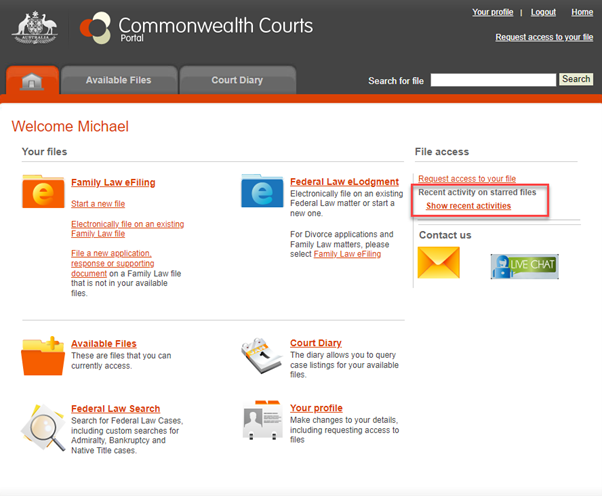
How to set-up email notifications
6. Once you've found the case, click on the file number to display the case details.
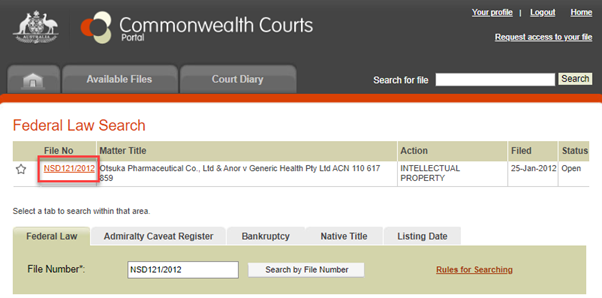
7. Click on one of the application titles, then click on Notify me by email of activity on this application .
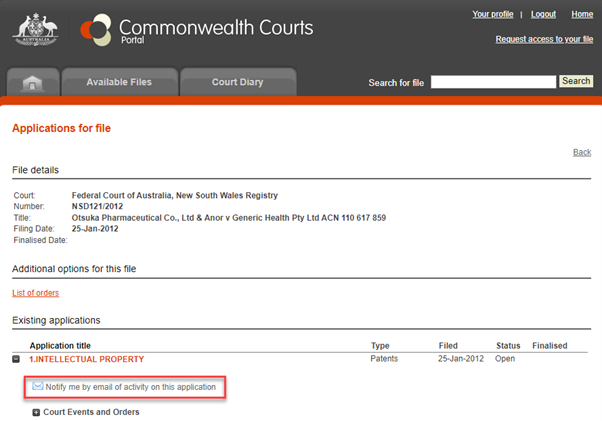
8. You will be asked to confirm - click OK.
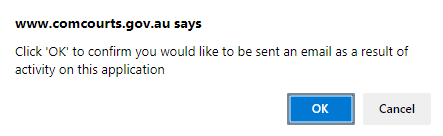
9. You can cancel the notification at any time by clicking on the link in step 8, which now reads Do not notify me by email of activity on this application .

July 2024
How to register to the Commonwealth Courts Portal
1. Go to the Commonwealth Courts Portal
2. Click on the Register now link and follow the instructions.